ULAplus Merge
A downloadable tool for Windows
ULAplus Merge
An easy way to merge ULAplus palettes with games.
ULAplus palettes are usually distributed as .tap files (of exactly 176 bytes). They contain a BASIC+Assembly loader that set the palette and initiates a LOAD "" command to load the Game/Program to apply the new colours to.
It's a practical means to distribute palettes with this integrated loader because it makes it possible to distribute palettes separately from possibly copyrighted games.
To apply it to a game, there are 2 methods:
1. Separately
- Load the ULAplus palette by using LOAD "" (its filename is "64colour").
- Insert and start the game's tape (or .tap or .tzx) and load it per usual.
2. Merged
- Merge the ULAplus palette .tap with the game's .tap or .tzx in order to load them in one go. (how to merge is explained below)
- Load the ULAplus enabled (merged) game .tap or .tzx file.
Merging files
To merge files in windows, you could put both the palette .tap and the game's .tap in the same folder and, under a command prompt, type: copy /b "{palette's filename}" + "{game's filename}" "{Resulting file's filename}" (without the { and } signs).
Merging 2 tzx files together is also possible, but palette files are always distributed in .tap format (that you can convert with tools like Tapir, but that can already merge files in .tap and .tzx together in a .tap or .tzx).
The above procedure is a bit involved, especially if you have more games you'd like to merge and try out with a new palette.
Here's where ULAplus Merge comes in.
With ULAplus Merge, there are 2 easy methods you can use:
1. Drag & Drop
- Drag the Game .tap or .tzx and Palette .tap files from Explorer onto the ULAplus Merge window; it will figure out which is which itself.
- If desired, change the folder and filename of the resulting file by using the ... button next to "ULAplus Game". By default, the folder & filename of the Game will be used. "-ULAplus" will always be appended to the filename.
- Press "Merge". Note: The merged file with have the same format (.tap or .tzx) as the game.
2. Browse
- Specify the Game and ULAplus Palette file using the corresponding ... buttons.
- If desired, change the folder and filename of the resulting file by using the ... button next to "ULAplus Game". By default, the folder & filename of the Game will be used. "-ULAplus" will always be appended to the filename.
- Press "Merge". Note: The merged file with have the same format (.tap or .tzx) as the game.
When you close ULAplus Merge, it will store the last folders you used and use them again next time. It will also store its last position on the screen.
To keep up with ULAplus developments and more, join the official ULAplus Facebook group at https://www.facebook.com/groups/ULAplus.
You can download the ULAplus 10th Anniversary pack with ULAplus coloured licensed games, palette files for a lot of other popular games, information and tools at https://zx.itch.io/ulaplus10
Thanks to everyone in the community - consumers & prosumers. Also thanks to everyone that contributed to creating and documenting the .tap and .tzx file specifications. And thanks to the helpful sparring partners in the "Z80 Assembly Programming On The ZX Spectrum" Facebook group.
Download
Click download now to get access to the following files:
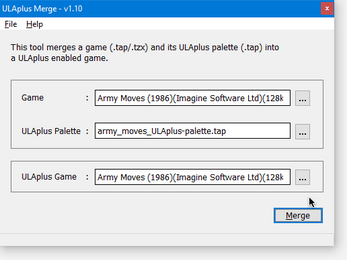
Leave a comment
Log in with itch.io to leave a comment.